Education Center
Sequence 3: Install and configure IIS for TLS encryption on Windows Server 2022
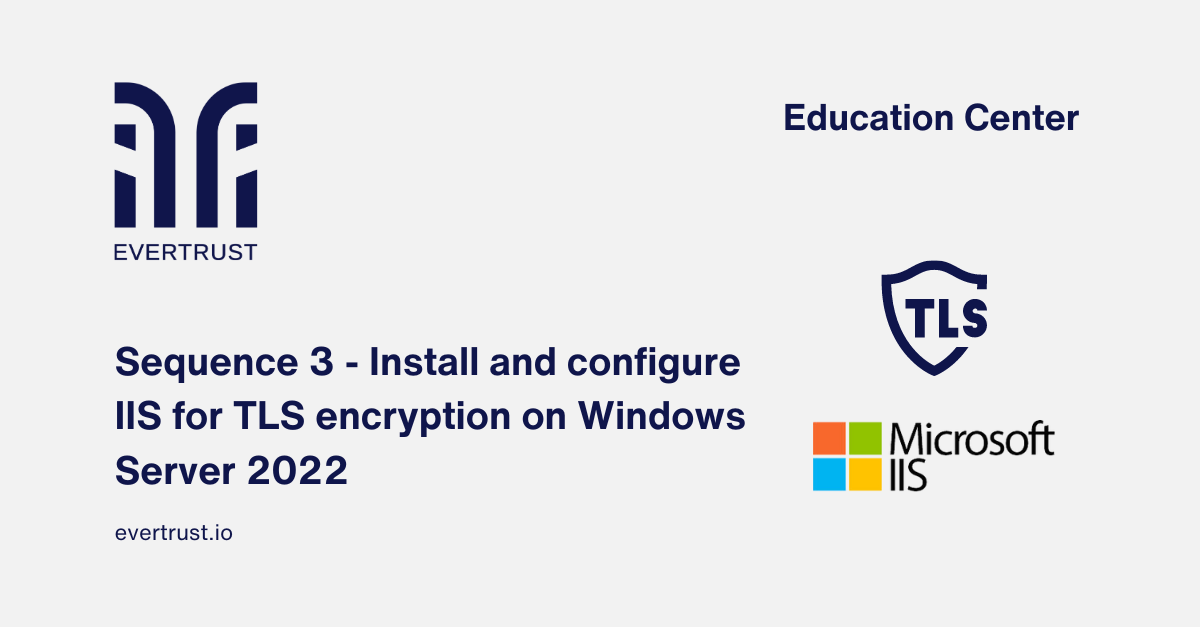
In the vast world of web server administration, security stands as a paramount concern. As data transmission between clients and servers becomes increasingly vital, ensuring its protection becomes non-negotiable.
At the vanguard of this attempt, it is located the implementation of Transport Layer Security (TLS) encryption. For anyone involved in web development or hosting, mastering TLS encryption is not just a best practice but a foundational skill in safeguarding sensitive information exchanged over the web.
Here, we introduce the third article of our sequence, in which we delve into the details of configuring TLS on Windows Server 2022's Internet Information Services (IIS), ensuring robust encryption, authentication, and data integrity.
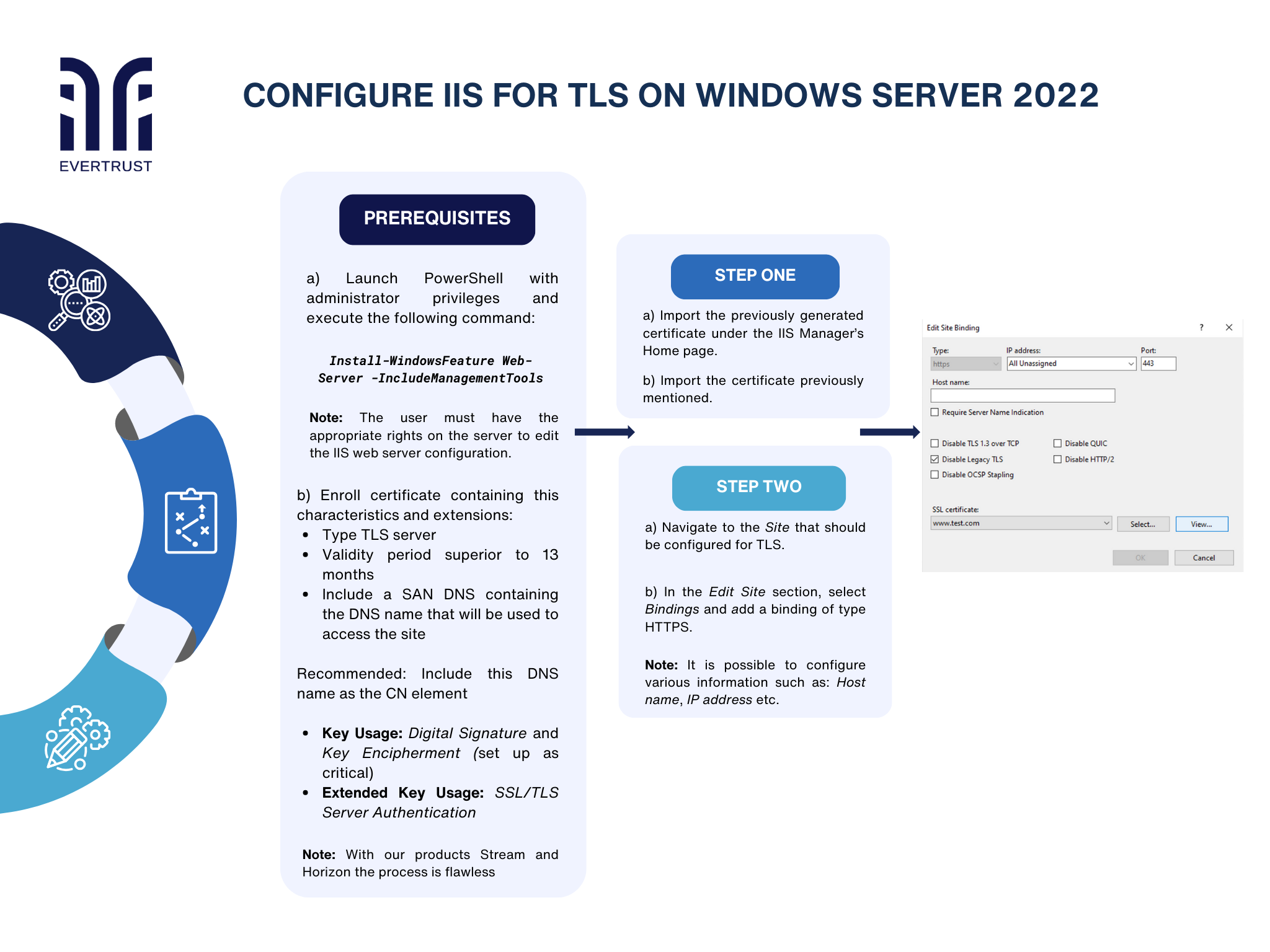 Illustration - Sequence 3 - Configure IIS for TLS on Windows Server 2022
Illustration - Sequence 3 - Configure IIS for TLS on Windows Server 2022
This detailed guide provides clear and practical steps, best practices, and considerations for configuring an IIS web server to utilize TLS encryption via the HTTPS protocol, thereby bolstering the security of your web infrastructure while ensuring the confidentiality and integrity of communications. But before diving into the configuration process, it is essential to ensure that the following prerequisites are met:
Prerequisites:
To install IIS, launch PowerShell with administrator privileges and execute the following command:
Install-WindowsFeature Web-Server -IncludeManagementTools
After which, the user should have the appropriate rights on the server to edit the IIS web server configuration.
A certificate of type TLS server should be enrolled. Said certificate should contain the Key Usage extensions Digital Signature and Key Encipherment, set up as Critical. And the Extended Key Usage extension SSL/TLS Server Authentication. Said certificate must not have a validity period superior to 13 months and must include a SAN DNS containing the DNS name that will be used to access the site.
Note: It is recommended to include this DNS name as the CN element of the certificate.
The process of enrolling and managing certificates is flawless when using EverTrust’s Stream & Horizon platforms
Configuring IIS for TLS communication process:
Step 1
a) First import the previously generated certificate from the IIS Manager’s Home page.
b) After, import the certificate previously mentioned.
Step 2
a) Navigate to the Site that should be configured for TLS.
b) In the Edit Site section, select Bindings and add a binding of type HTTPS.
Note: It is possible to configure various information such as: Host name, IP address etc.
Conclusion
Lastly, safeguarding web communication is a complex task. By adhering to best practices and implementing robust encryption protocols, organizations can strengthen their online presence against emerging threats and vulnerabilities. Configure TLS effectively by following this guide as a foundation and allow yourself to navigate the digital landscape with confidence, knowing that your data and communications remain protected.

